ChatGPT-5 Not Responding to Voice Commands: A Complete Fix Guide
It’s 2025, and you’ve just upgraded to ChatGPT-5. You’re excited to try out the sleek new interface, the lightning-fast responses, and—perhaps most importantly—the ability to speak your queries out loud and have the assistant answer you in real-time. But when you hit that microphone icon and start speaking, nothing happens. Nada. The voice command feature has gone mute.
If you’ve ever found yourself frustrated by ChatGPT-5’s silent treatment, you’re not alone. Voice interaction was one of the marquee features touted at launch, and for many users it’s the fastest, most natural way to get help. When it stops working, it feels like your assistant has lost its ears—and that can really throw off your workflow or leisure time.
Over the next few minutes, I’m going to walk you through every reason voice commands might fail in ChatGPT-5 and exactly how to get them back up and running. Think of this as your personal troubleshooting checklist—no jargon, just clear, actionable steps. Let’s dive in.
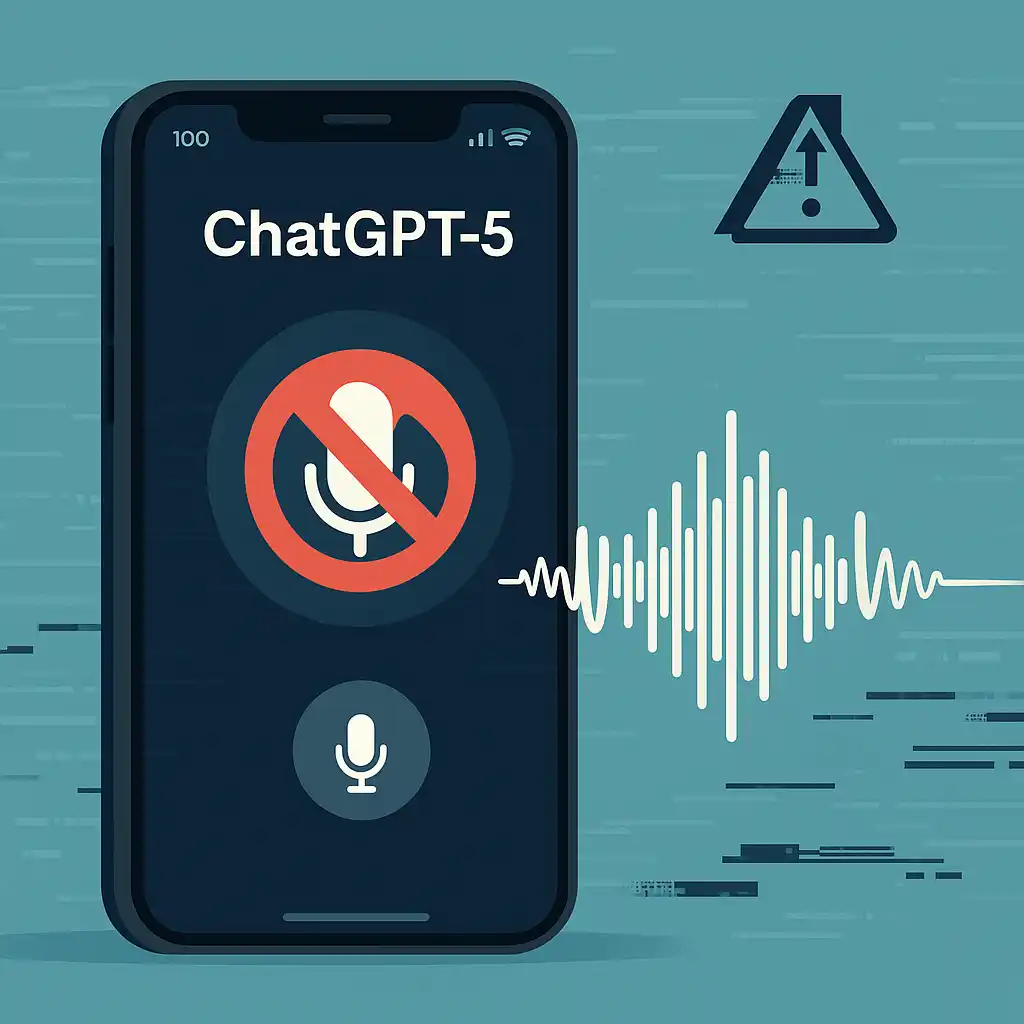
1. Check Your Device Compatibility
First things first: make sure you’re actually on hardware and software that supports ChatGPT-5’s voice features.
- Operating System Requirements: ChatGPT-5 voice commands work on the latest versions of iOS (version 18 and above), Android (16+), Windows 11, and macOS 14 or later. If your system is older, the feature might not even load.
- Browser Compatibility: On desktop, ChatGPT-5 voice commands require recent builds of Chrome (v112+), Edge (v112+), or Safari (v16+). Firefox doesn’t yet support the audio APIs used by OpenAI’s interface.
- App Version: If you’re using the ChatGPT mobile app, double-check that you’re on v5.2.0 or newer. Head to the App Store or Google Play, hit “Update,” and restart the app to ensure you’ve got the latest build.
Often, a failure to meet one of these compatibility requirements prevents the voice button from showing up, or it simply refuses to “listen.”
2. Verify Microphone Permissions
Assuming your device is up to date, let’s move on to your microphone. Permissions are often the silent culprit here.
- Mobile:
- Go to Settings → ChatGPT on iOS or Settings → Apps → ChatGPT on Android.
- Ensure the Microphone toggle is turned on.
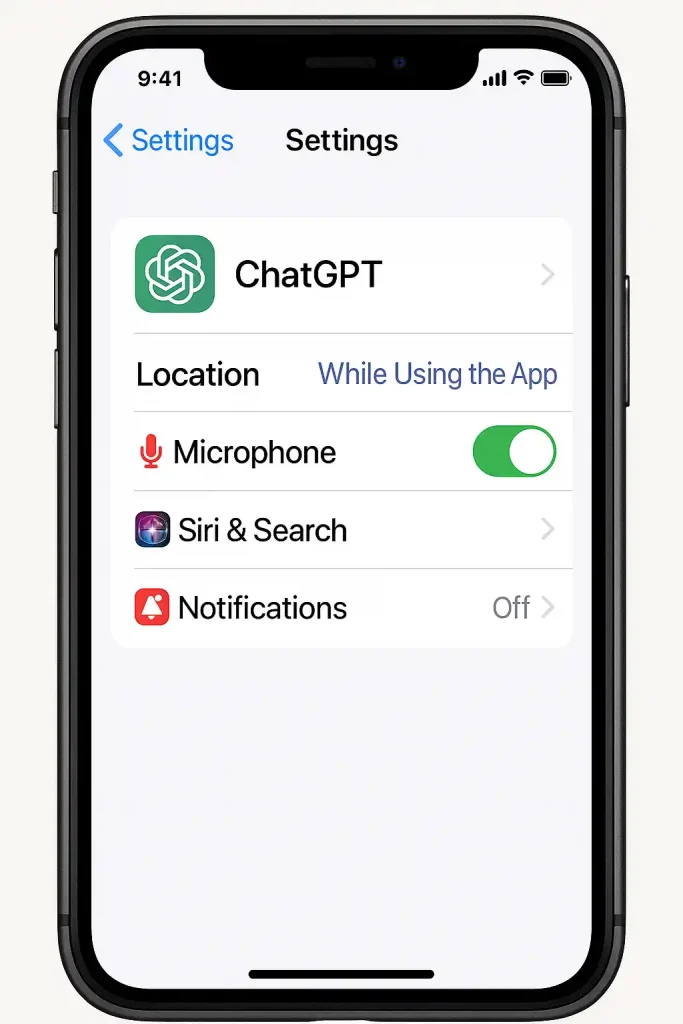
- Desktop (Browser):
- Click the padlock icon next to the URL bar when ChatGPT is open.
- Find Microphone in the list and set it to Allow.
- Reload the page afterward.
If ChatGPT-5 can’t see your mic, the voice icon will remain dimmed or inactive. Once permissions are set correctly, you should see the mic icon light up when you start speaking.
3. Inspect Network & Firewall Settings
Next up: network quirks. ChatGPT-5 streams your spoken words to OpenAI’s servers to transcribe them. If your connection is spotty, or if a firewall is blocking those audio data packets, voice commands will stall.
- Wi-Fi vs. Cellular: If you’re on mobile, switch between Wi-Fi and cellular data. Sometimes a strict router or captive portal can block real-time voice streams.
- VPNs & Proxies: Disable any VPN or proxy temporarily to see if voice functionality returns. VPN services sometimes clash with streaming audio.
- Corporate/School Firewalls: If you’re on a managed network, ask your IT team to whitelist
api.openai.comfor both TCP and UDP traffic. ChatGPT-5’s voice feature uses WebSockets over port 443.
A quick test: open any audio call app (Zoom, Teams) and see if your mic streams properly. If it does and ChatGPT still won’t respond, the issue likely lies in the service’s side (continue reading).
4. Refresh Your Session
Believe it or not, sometimes ChatGPT-5 just needs a reboot of the session.
- Log Out & In: Click your avatar in the top-right, choose “Log Out,” then sign in again.
- Hard Refresh: On desktop, press Ctrl + F5 (Windows) or Cmd + Shift + R (Mac) to force-refresh the page assets.
- Restart the App: On mobile, swipe away the ChatGPT app from your recent-apps list and reopen it.
This clears any stale state that might be blocking the voice module from loading correctly.
5. Clear Cache & Cookies
If a simple refresh doesn’t do the trick, some corrupted cache or cookie is probably at fault.
- Desktop Browsers:
- Open Settings → Privacy & Security.
- Click Clear Browsing Data.
- Select “Cached images and files” and “Cookies and other site data,” then hit Clear Data.
- Mobile App:
On Android, long-press the ChatGPT app icon, tap App Info → Storage → Clear Cache. On iOS, uninstalling and reinstalling the app is the quickest way to clear its cache.
After clearing, sign back in and test voice commands again. Often, you’ll find the mic icon dances back to life.
6. Test on Another Device or Browser
To isolate whether the problem is your device or the service itself, try accessing ChatGPT-5 voice commands elsewhere.
- Desktop → Mobile: If you’re on a laptop, open the ChatGPT app on your phone (or vice versa).
- Browser → App: Launch the feature in the web UI if you were using the app, or switch to the mobile app if you were on desktop.
If it works on one device but not the other, you’ve pinned down a local issue. Otherwise, the problem might lie with OpenAI’s servers.
7. Check OpenAI’s Status & Updates
Occasionally, OpenAI’s voice service experiences outages or maintenance windows.
- Status Page: Visit status.openai.com and look for any incidents under “Voice Transcription” or “ChatGPT-5.”
- Community & Twitter: A tweet from @OpenAI or a thread in the OpenAI Discord often flags service-wide problems before they hit the status page.
If you confirm an outage, all you can do is wait—it typically gets resolved within minutes to an hour. Meanwhile, you can revert to text input and output. ChatGPT-5 Not Responding to Voice Commands
8. Reinstall or Update Your Browser/OS
When voice commands still don’t respond, consider that your browser or operating system might be the limiting factor.
- Browser Reinstall: Uninstall Chrome or Edge, then download the latest version directly from the official site.
- OS Updates: Go to Settings → Software Update on mobile or desktop, and apply any pending updates.
After updating, reboot your device to ensure system drivers—especially audio drivers—are refreshed.
9. Advanced: Inspect Browser Console for Errors – ChatGPT-5 Not Responding to Voice Commands
If you’re technically inclined, the browser console often reveals the root cause.
- Press F12 (Windows) or Cmd + Option + I (Mac) to open Developer Tools.
- Click the Console tab.
- Activate voice commands and watch for red errors—common ones include “Microphone not found,” “WebSocket connection failed,” or “403 Forbidden.”
A quick Google of the specific error message often leads you to a forum or GitHub issue with targeted advice.
10. Contact OpenAI Support
If you’ve exhausted all these steps and voice still fails, submit a ticket:ChatGPT-5 Not Responding to Voice Commands
- In ChatGPT-5, click your avatar → Help & Feedback.
- Select Report a Bug and describe your troubleshooting attempts.
- Attach screenshots of any console errors, permission dialogs, or status-page notices.
OpenAI’s support team can look into your account logs and escalate issues on the backend.
Bonus Tips: Optimize Your Voice Experience
- Use a Headset with a Built-In Mic: Better audio clarity can improve transcription accuracy.
- Speak Clearly & Moderate Your Pace: Voice recognition in AI regularly handles everyday accents, but rapid speech or heavy background noise can cause misfires.
- Adjust Language & Dialect Settings: In Settings → Voice, ensure the correct language region is selected (e.g., “English (US)” vs. “English (UK)”).
- Experiment with Push-to-Talk: If ambient noise is a problem, enable the “press and hold to talk” option in Voice Settings so that ChatGPT listens only when you intend. ChatGPT-5 Not Responding to Voice Commands
Final Thoughts
Voice commands make ChatGPT-5 feel like a true digital assistant—one you can talk to naturally. When that feature goes silent, it can be frustrating. But by systematically checking compatibility, permissions, network settings, and even inspecting console logs, you’ll almost always pinpoint the culprit and get your mic working again.
So next time ChatGPT-5 doesn’t respond to your voice, take a deep breath and use this guide. Whether it’s a quick permission tweak or a wider service outage, you now have the steps to get ChatGPT-5 back on the conversational track. ChatGPT-5 Not Responding to Voice Commands
Happy chatting—may your digital assistant hear you loud and clear!